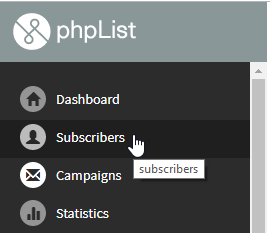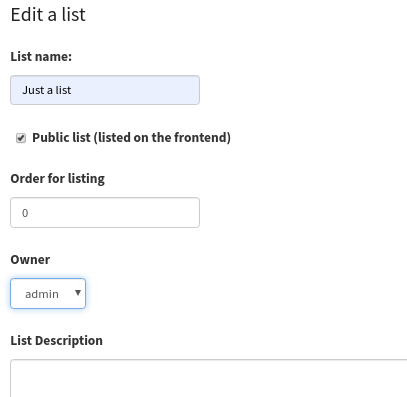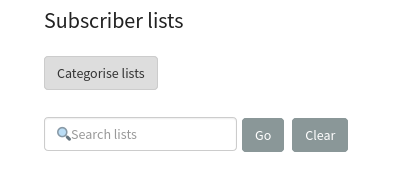Creating your lists
In phpList you can organize your subscribers into lists. You must have at least one list. You may find that having multiple lists, that is, Segmenting your list, improves subscriber satisfaction and opens/clicks.
There are several factors to be aware of:
- You must select at least one list when sending
- You can select several lists or use the all lists function when sending
- Subscribers will never get the same campaign twice, even if they are on several of the lists you select
- Lists can be categorized to help you keep organized
- Lists are not the same as Attributes
Now that you know the basics, it's time to get started.
Go to your lists page
Go to Subscribers > Subscriber lists from the main menu.
This will take you to your SUBSCRIBER LISTS page, where all of your lists will be displayed.
There are two lists by default, test and newsletter.
You can view lists by category, or view lists which have no category by selecting Uncategorized from the dropdown menu.
 Add a list
Add a list
Click the Add a list button at the top of the page.
Fill out the details using the guide below to help you.
List Name
This will help you to keep your lists organized and remember what the list is for. If your list is public this name will be displayed on your subscribe pages. If your list is private, the name will be known only to you (and possibly to other people who manage your phpList installation).
Public List
The Public List box should be checked when
- You want subscribers to be able to add themselves to the list using a subscribe page
- You want subscribers to be able to leave this individual list (but stay on others)
- You have chosen a list name and description which you are happy to display publicly
If you do not make the list public, it is considered private, and it will not be seen by your subscribers.
List Description
This information will display on your subscribe pages if the list is public.
Save and repeat
When you have filled out the page, click Save. You can come back and edit the info again later if you need to. You can create as many lists as you need.
You will be prompted to add some subscribers to the list. See the next chapters for more guidance.
Search for lists by name
The lists page now includes a field to search for your lists. This saves time on installations with many lists. If you have categorized your lists, the search will be performed on the lists within the currently selected list category.
Feedback
You can discuss this chapter here.