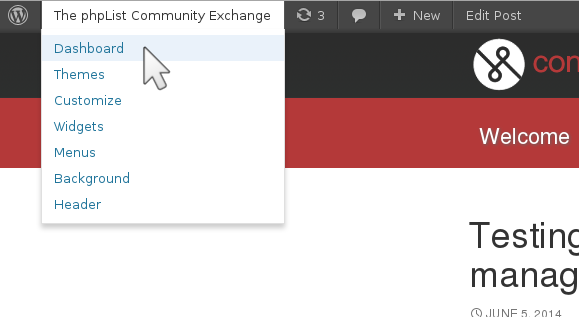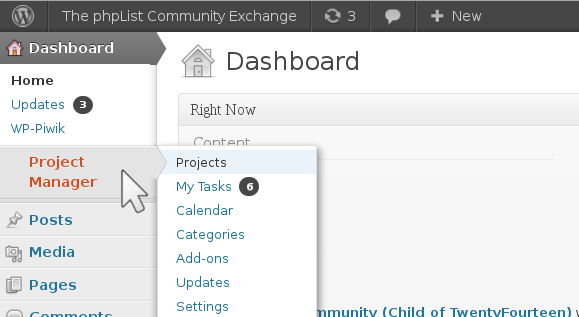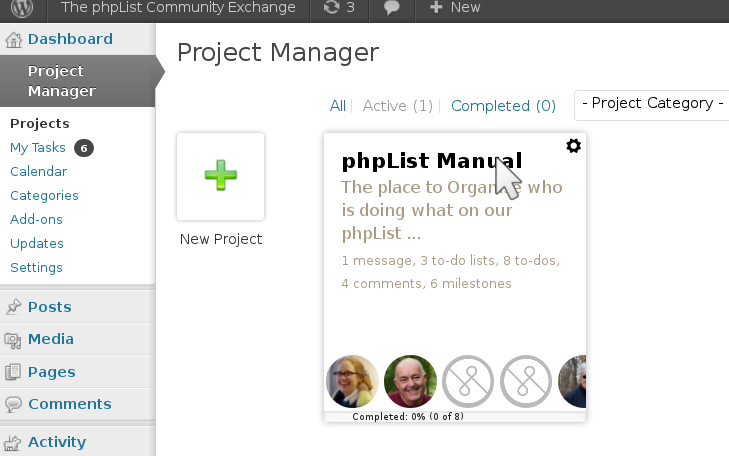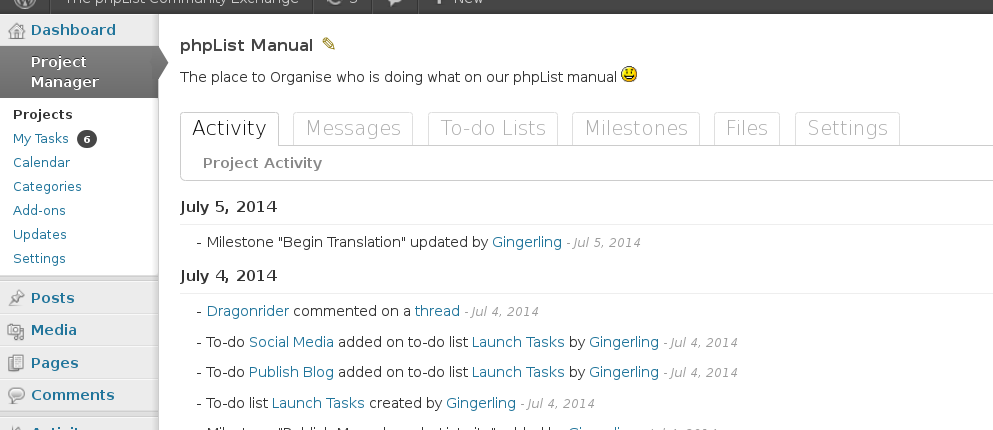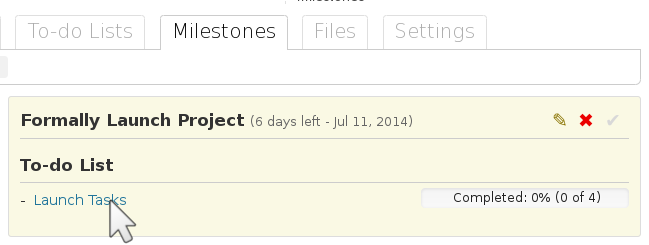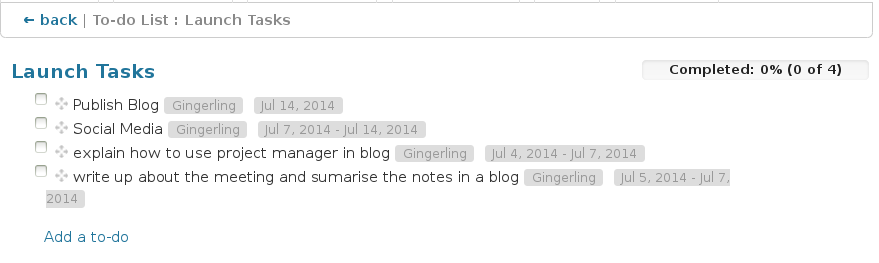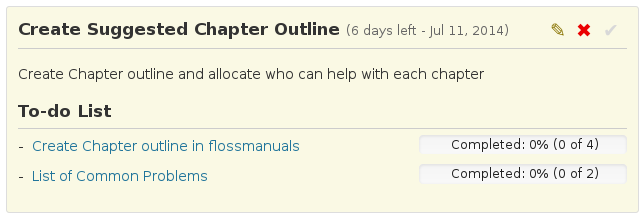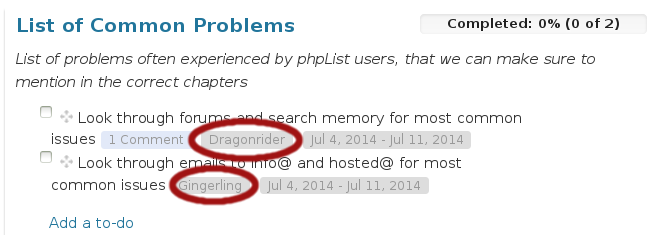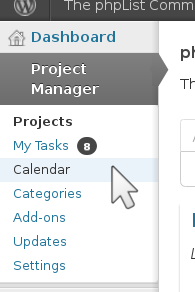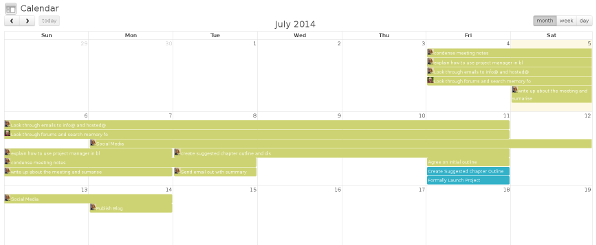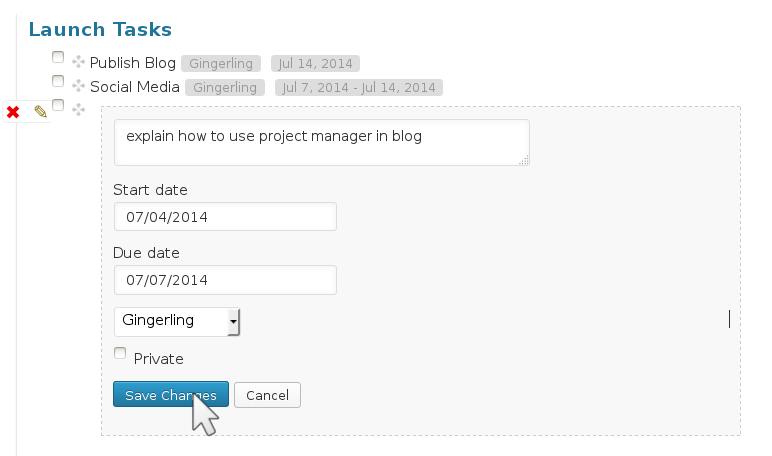Our community project management tool, initially for use by the Documentation Team as they write a new manual, is a WordPress plugin with features such as Milestones, Task Lists and a Calendar. This plugin will help us to collaborate on large projects.
To access it you need to have an account on community.phpList.com
- If you do not have one of these, click here to create one.
- You need to be logged in to use the Project Manager. Click here to log in.
Important: you will need to be added to the manual writing project before you can follow the next steps. Please email anna@phplist.com or pop into the IRC (#phplist on freenode) and ask to be added.
How to find the Project Manager
Hover your mouse over the text The phpList Community Exchange on the left side of black bar at the top of the page (you see this bar when you are logged in ).
Click on the link to the Dashboard in drop-down menu.
Next, click on the Link to Project Manager near the top of the dashboard menu.
You should see current projects listed in the project manager home. Click on the one entitled phpList Manual.
You are now in the right place to see, add to and help with tasks on the phpList manual.
Milestones, To-do lists and Tasks
The first thing you need to know about our the Milestones and To-do lists. Here is an example:
Our first milestone is to formally launch the manual writing project. This Milestone currently has one To-do List, with four Tasks on it. In the image below, none of these tasks are completed.
If you click the To-do List you can see what the Tasks are.
Milestones can have many To-do lists, and each to-do list can have lots of tasks. A different person can be responsible for each task. For example, in the Milestone below, there are two To-do lists. One has four Tasks and one has two.
The To-do list “List of Common Problems” has two tasks and each has a different owner.
There is also a comment on one of the tasks.
The Calendar
There is a lot of detail and it’s hard to get the big picture here, so there is a calendar which can provide an overview. Click on the Calendar link in the Project Management menu.
You will be able to see everyone tasks laid out month by month. The links are also clickable, so you can jump from the calendar to the tasks quickly.
Adding and completing tasks
To add a task, you need to find the correct Milestone and To-do list first. The best place to look for these from scratch are the Milestones tab (note that the tasks there are not in date order).
Once you are at the correct To-do list, you need to click on the Add a To-do link/button and enter the details.
Then click Save Changes.
To mark a task as complete you click in the checkbox on the left hand side of the task 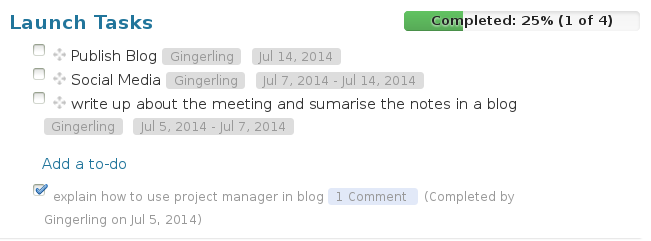
You will notice that once a task is marked complete, both the To-do list and the Milestone are updated accordingly. 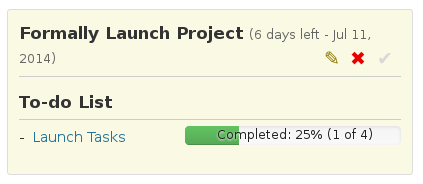
This will help us track our progress and keep motivation high as we work.